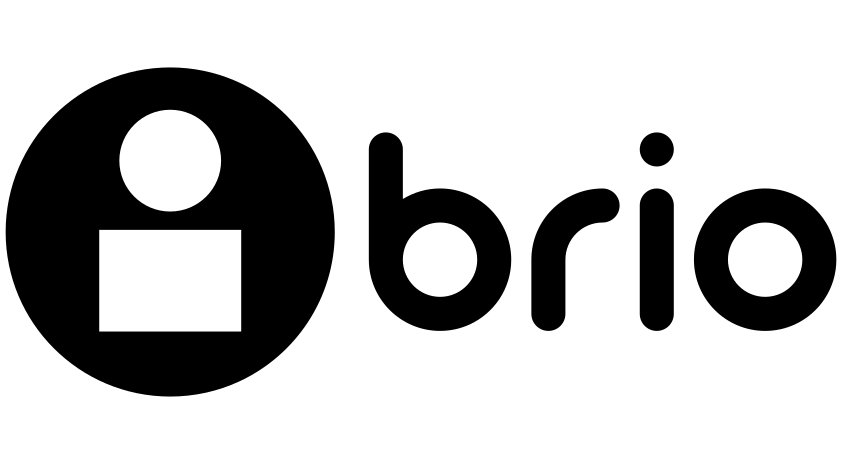People in every workplace talk about building the team, working as a team, and my team, but few understand how to create the experience of team work or how to develop an effective team.

Google helps you to create a workplace environment by following these simple steps.
1. Schedule a meeting
Ask every person in the room to create a “Test Event” in Google Calendar, with a specific street address in the Location field of the event. Have each person invite at least two other people in the room to the test event. Ask the invited people to respond, with one accepting the invite and the other declining. Delete the “Test Event” when finished.
Extra credit mobile homework: Create a Google Calendar meeting invitation from your Android or Apple mobile device.
2. Collaboratively edit a document
Ask one person in the room to create a new Google Document, then share the document so that “Anyone” can “Edit” the document.
Next, ask everyone in the room to open Google Docs in their browser and search for the newly created document from the the search box on the Docs page.
Once everyone in the meeting has the document open, demonstrate how everyone can chat,insert comments, or edit the document. Do this by:
- First asking everyone to type a message in chat
- Second, asking two different people to select some text and “Insert | Comment.” Show how comments appear, how you can reply, and how you can then mark a comment resolved.
(Note: Be prepared to explain the various document sharing settings.)
Extra credit mobile homework: Install the four Google document apps on your Android or Apple mobile device: Google Drive, Docs, Sheets, and Slides. Use the Docs app to both edit and insert a comment on a Google Doc from your device.
3. Share a document from Gmail
Ask each person in the room to create a new Google Document. Then, using a Gmail account, insert the newly created Google Document into an email. They may have to approve changing the permissions of the document before sending.
Extra credit mobile homework: Install the Gmail app on your Android or Apple mobile device. Create an email, and use the “Insert from Drive” feature to share a document from Drive within Gmail.
4. Seek people’s input
Have each person in the room create a Google Form with five question: one text, one multiple choice, one checkboxes, one scale, and one date. Ask each person to send the form to three people in the meeting. Have the recipients fill out the form.
Extra credit mobile homework: Install the Google Chrome browser app on your Android or Apple mobile device. Test filling out your form from your phone. Optional: use the Slides app to view responses.
5. Connect and share with a team
Create a private Google+ Community for your team. Demonstrate how people can post text, links, images, or articles to the community. Ask people to comment on a demonstration post. Begin to use the Google+ Community as a way for your group to communicate when they’re not all together in the meeting room.
Extra credit mobile homework: Install the Google+ mobile app on your Android or Apple mobile device. Share a work-related photo from your device to the Community.
6. Meet without the meeting room
Use Hangouts for group chat “backchannel” during a meeting. Or, try Hangouts for a private video meeting (of up to 15 people in Google Apps for Business) in place of your in-person meeting.
Extra credit mobile homework: Install the Hangouts mobile app on your Android or Apple mobile device. Hold a video meeting with at least two other colleagues over a Wi-Fi connection.
Change takes time
Going through these six exercises with your team should help build new habits. Repetition will help create proficiency.
Just remember that a move to Google Apps also means a move to a new way of thinking. “To share a document” used to mean “make a copy” — but with Google Docs, “to share” means to enable access. The goal is the same, but the process is, well… different.